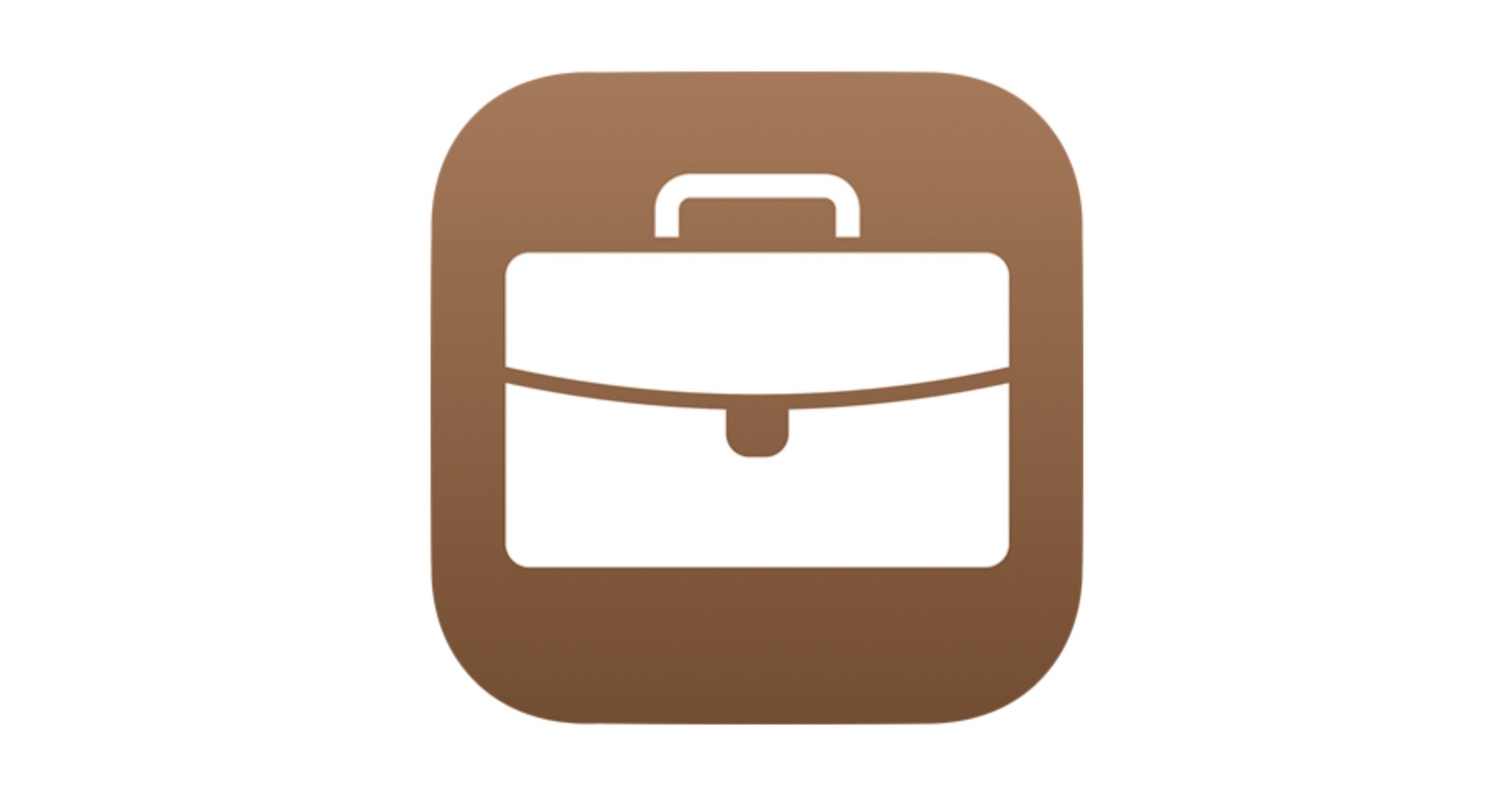Today will be a very short post from B2B series about adding macOS device to the ABM (Apple Business Manager)
Because I received another macOS for testing purposes I decided to add this device to my own ABM.
It’s a MacBook Pro based on the M1 architecture sooo new features are income for testing! 🙂
First, please check my previous posts if you want to know more about ABM – like adding own domain to the ABM
Second – if you want to know what is Apple Business Manager – please check that link.
First requirements is that this device should be clean – on the selecting Language phase.
Second requirements – you need to have additional device – like iPhone or iPad where you have installed application named Apple Configurator
When you open that application, you need to sign in with role with proper permissions – Administrator or Device Enrollment Manager.
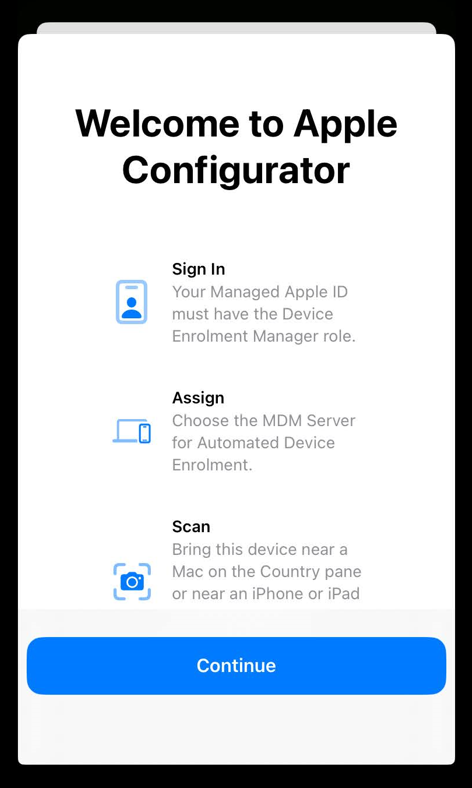
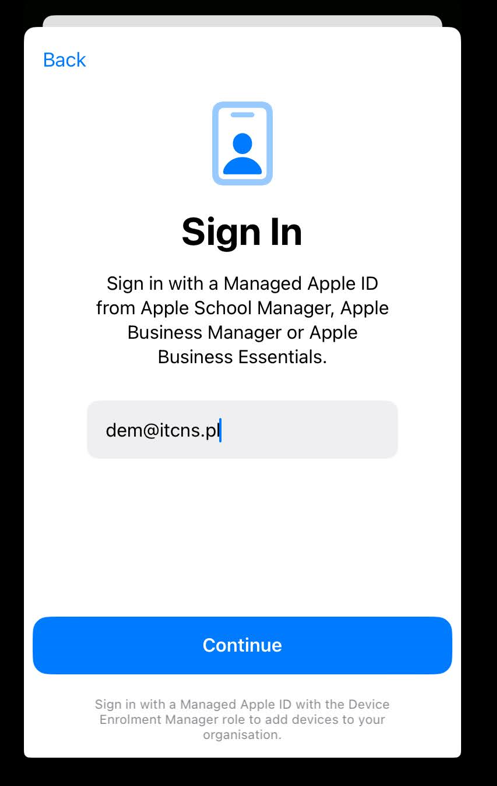
When that will be done – you should see something like on below screen.
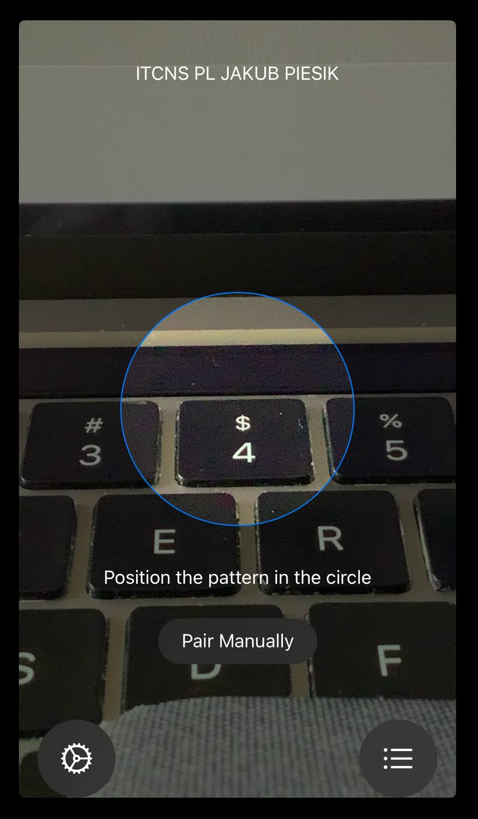
When that steps will be done, back to the macOS device, select a language and move your iPhone or iPad closer to the macOS device. You will see a moving cirle with information “Add this mac to Your Organization”.
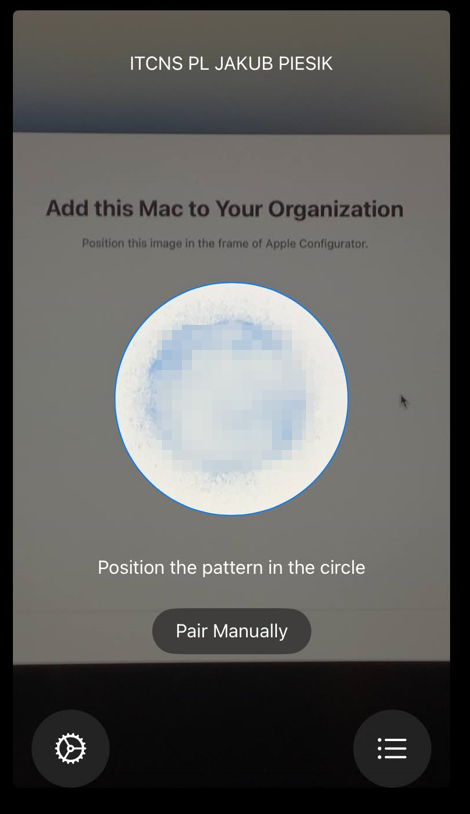
Now – is final step – scan this circle with your primary device.
On the macOS device you will see information that “This Mac will be added to…”
Connection with Wi-Fi will be established from your primary device, because it will be shared with macOS device.
Final step is information that Mac was added properly. Now you can change MDM for that device and.. just work 🙂
And.. it’s all. If you have any questions, drop an email 🙂