On Today post I want to show you another feature related to the Windows 365 and Boot To Cloud functionality.
I will focus on the Shared Mode for Boot To Cloud (BTC) devices. By default, BTC devices are personal, so one user = one thin client or workstation = one connection to the Windows 365 device. But last time Microsoft implemented Shared Mode, where you can configure more settings than in Dedicated Mode, for example Lockscreen image or company logo and name.
if you want to read more about Personal mode, you can visit for example that post: New version of Windows 365 Boot feature.
But… If you don’t know what is exactly Windows 365 – just visit that link https://learn.microsoft.com/en-us/windows-365/overview
To create that configuration you can use Guided Scenarios or create a simple Configuration profiles which are better because with that – you can implemented everything with the company standard and do that with change requests.
There are five settings which should be configured and all of them are in the Settings Catalog, so…
| Cloud Desktop | Boot To Cloud PC Enhanced | Enable Boot to Cloud Shared PC Mode |
| Set Max Connection Timeout | 5 min | |
| Personalization | Company Logo Url | Here is a link to Company Logo |
| Company Name | Provide a Company name | |
| Lock Screen Image Url | Provide a link to Company Lock Screen |
Like on below screen:
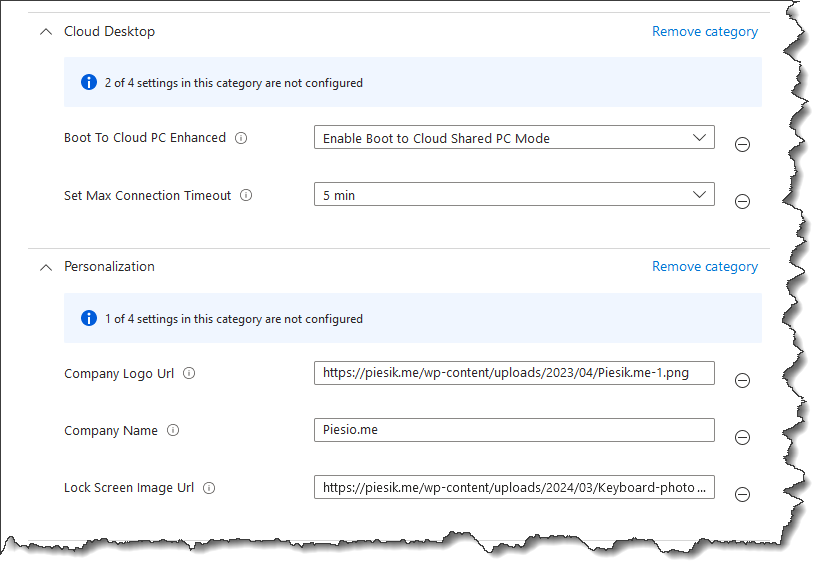
Assign those settings to the group of devices.
Next, you need to assign two apps:
9NRNM1N926MN – Azure Virtual Desktop (HostApp) Boot
9N1F85V9T8BN – Windows 365 App Boot
To the group of devices.
And… It will be everything.
Now when end user will turn on the device, will see personalized logon screen with possiblity to connect to the Windows 365 PC. There will be a difference between personal and shared workstation.
What will be better? If you implement also Self-Deployment profile for that type of device. Will be fully automated to use and easy to reinstall.


