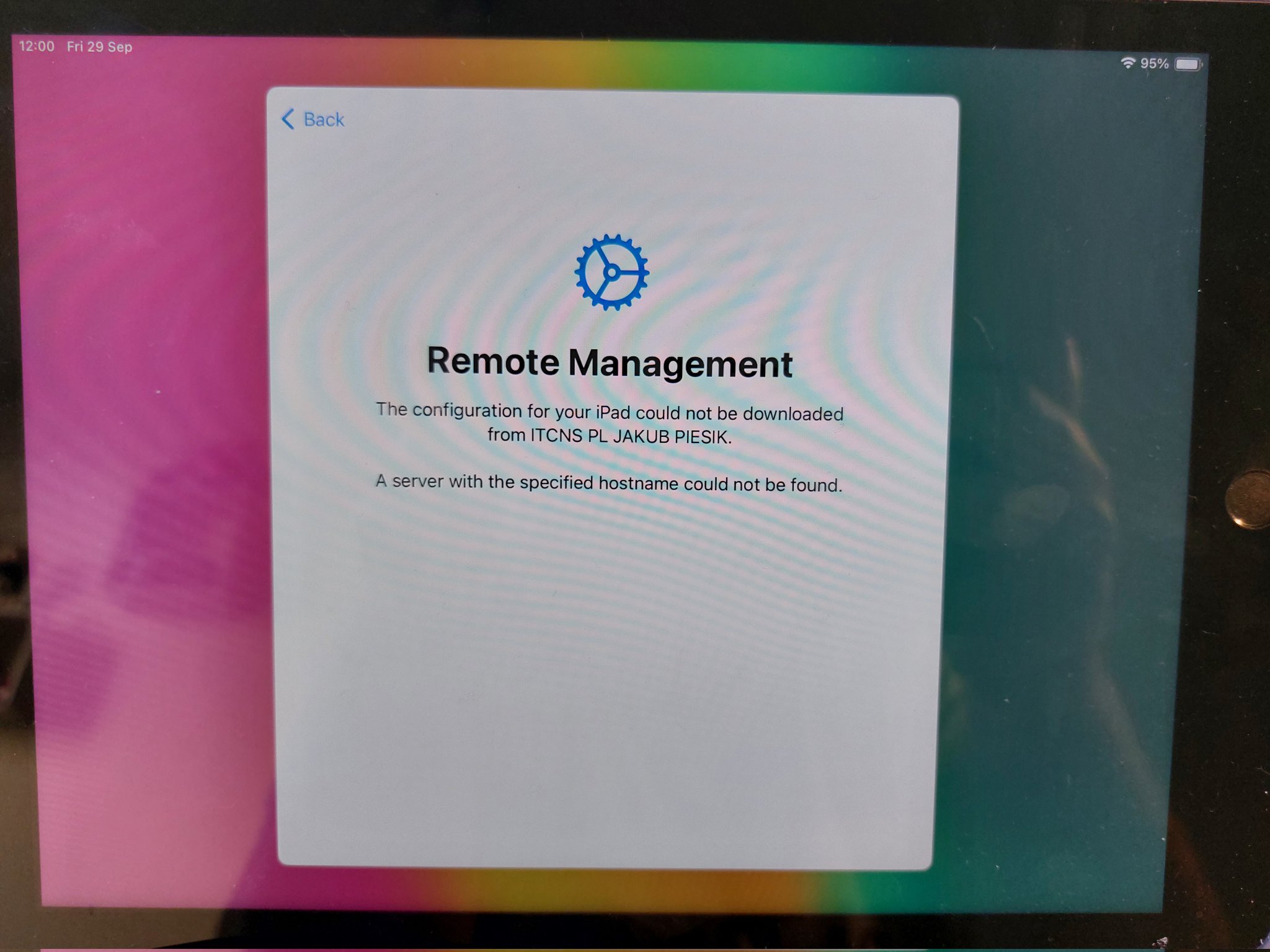Last time I had issue on my home lab related to the Apple Business Manager (ABM). I’m using it for testing iOS / iPadOS devices for my own company.
Everything was working smoothly, but I decided to remove this device from ABM as a “standard user” – just clicked option during the enrollment to release device from ABM. Was working good – device was removed from ABM and on the Intune side – I got the information that device is released from ABM – like on below screen (one difference – for removed device was Yes instead No of course)
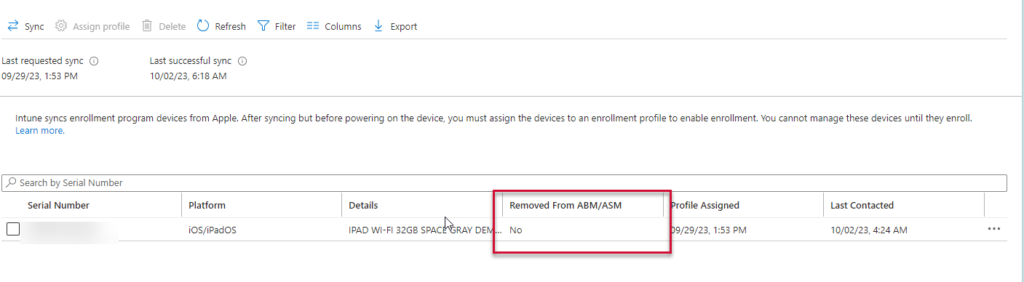
After that, I performed some tests as personal device (BYOD) and want to enroll device again to ABM.
So I took iPhone device – logged in to the Apple Configurator application and added one more time my iPad device. Finally, I assigned my MDM profile on the ABM side to the recently added device and…
Everything was looking proper – even Removed from ABM was changed to No.
So I started enrolling my iPad and got this:
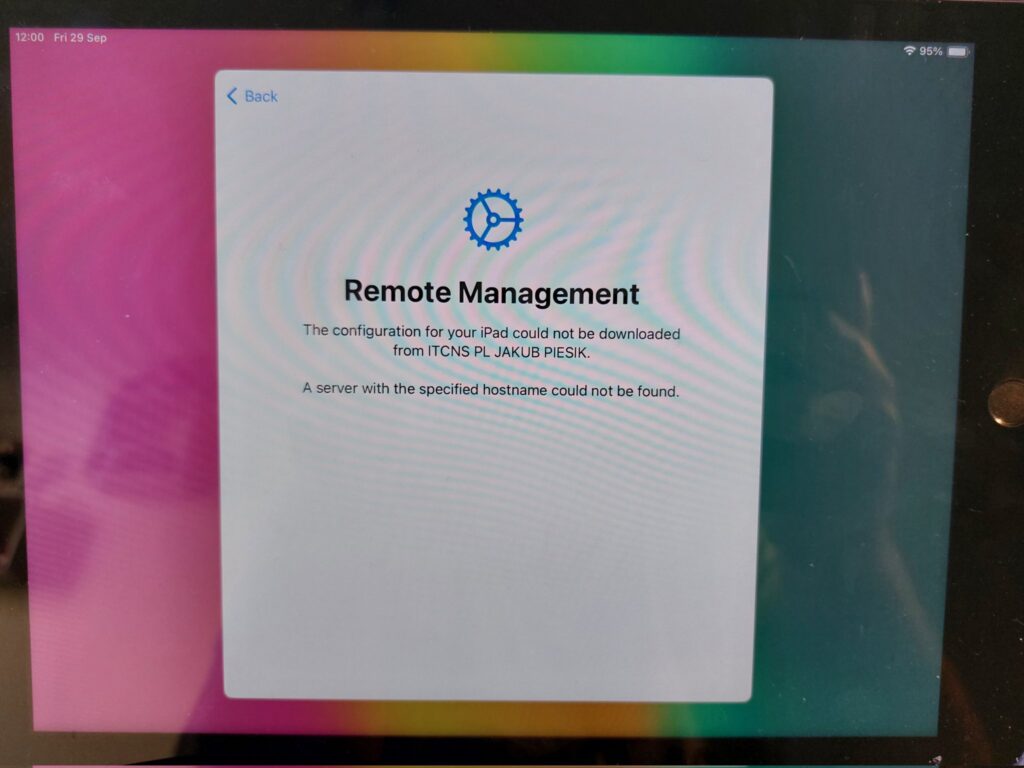
Issue: A server with the specified hostname could not be found.
Tried with googling it, tried with recovery using iTunes, nothing changed.
Tried with revoking token and using new – nothing changed.
So I one more tried with Googling and found this reply on Reddit – https://www.reddit.com/r/Intune/comments/10yor59/comment/jgv7ul1/?utm_source=share&utm_medium=web2x&context=3
And let’s check if that helps.
- Remove device from ABM if is already added.
- Wait for sync to intune to get information that Device was removed from ABM
- If status was changed – remove device from Intune
- Wait for fully remove device from Intune
- Do the recovery from ITunes
- When you will be on the WiFi configuration, use your iPhone / iPad device to enroll device to ABM
- Assign MDM profile to the Device using ABM
- Sync devices to the Intune and assign deployment profile
- Wipe the device when enrollment will be completed
- Use properly working device with your ABM and Intune environment.
Couple steps – which are required to get fully managed iPhone / iPad with Intune again.
Have any question? Use the Comment system or drop me an email.