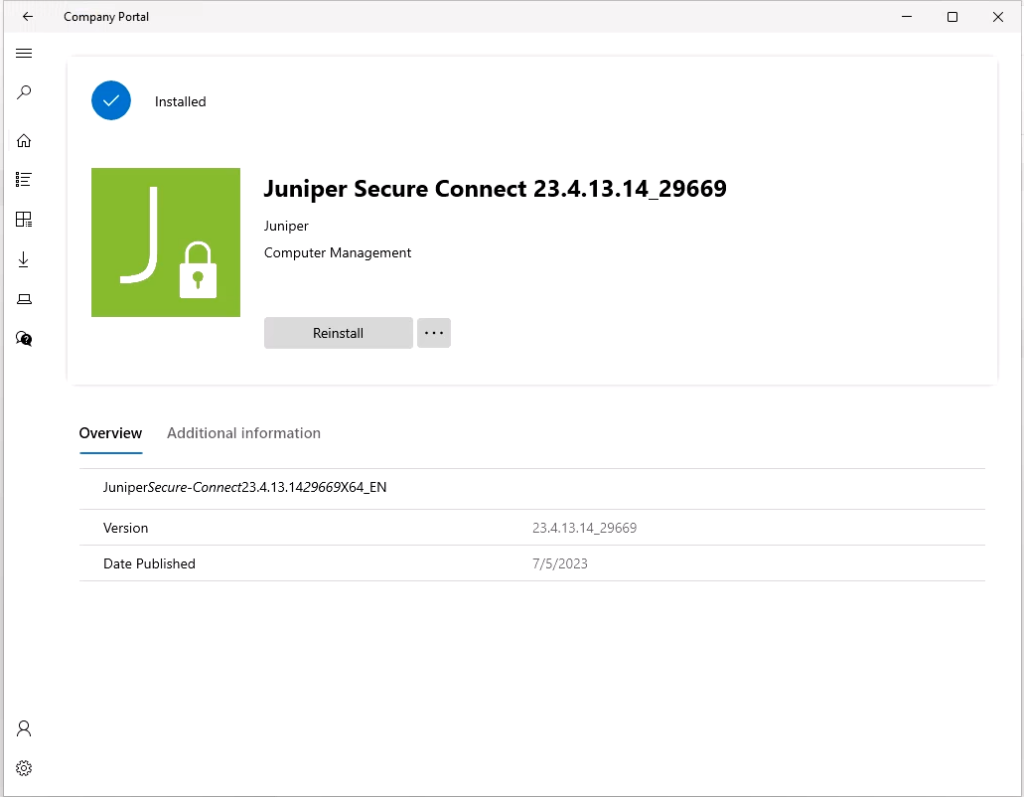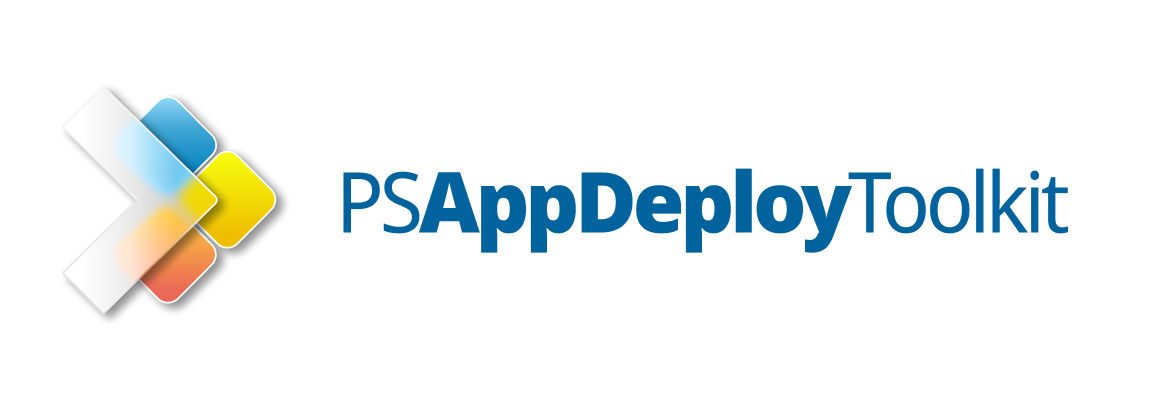Last time I was asked to create a package for Juniper Secure Connect which will be installed from Microsoft Intune to end-user devices.
As always, installation of that package should be fully automated and without any of interaction for the end-user.
First, download a newest version of application from that website:
https://support.juniper.net/support/downloads/?p=jsc-win
When you have .exe file, execute below command to extract the .msi from the .exe file:
ExeFileWithJuniper.exe /s /x /b"PathWhereFilesShouldBeExtracted" /v"/qn"In my case (using Powershell) it will be:
./Juniper-Secure-Connect_Windows_x86-64_23.4.13.14_29669.exe /s /x /b"C:\Users\jakub\Downloads\Juniper_Secure-Connect_23.4.13.14_29669_X64_EN" /v"/qn"Now grab the PSADT package, adjust the variables for documentation settings, like package name, version, author etc.
For the installation command you can use (I’m also including the transform, because was in the installation files.
Execute-MSI -Action 'Install' -Path "$dirFiles/Juniper_Secure_Connect_Windows_x86-64.msi" -Transform "$dirFiles/1033.MST"For the uninstallation code you can use:
Execute-MSI -Action 'Uninstall' -Path '{17A5AFBE-63BC-41CD-96A7-31D424376D4F}'
I got that Product Code from Microsoft Orca:
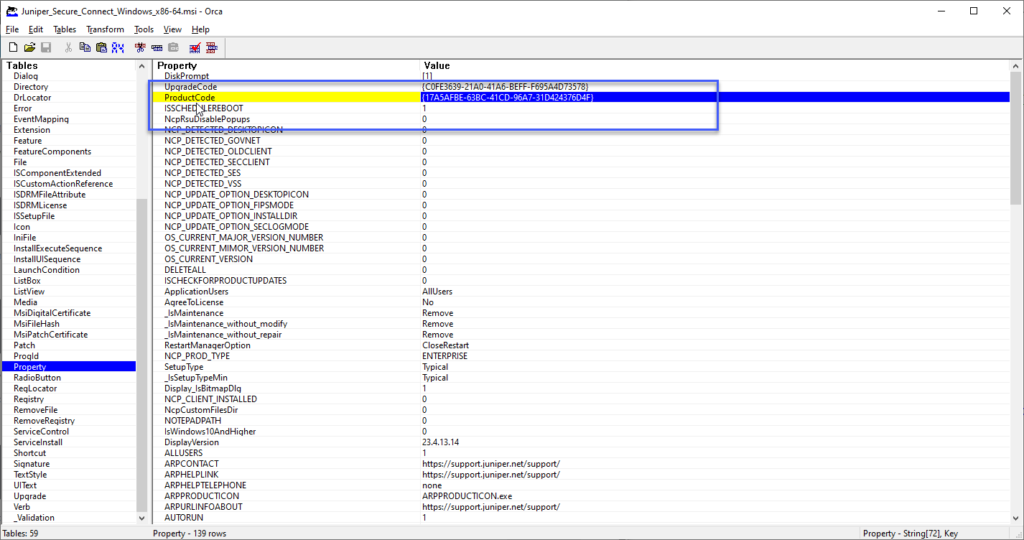
Now use the Microsoft Win32 Content Prep Tool to create the win32 file
As installation program I’m using Deploy-Application.exe
So from the Intune side:
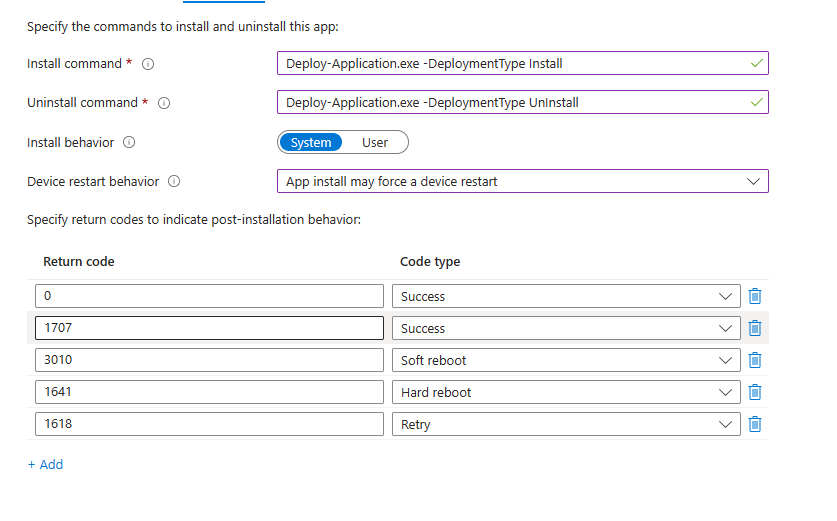
For detection you can use MSI detection (which was taken earlier from ORCA)
{17A5AFBE-63BC-41CD-96A7-31D424376D4F}For this application you can skip application checking, because Intune is not recognizing this version as valid. Already send this bug to the proper Team. You can additionally add checking by .exe file and version of that file.
After some time – application will be installed properly.