A long story to fix the issue related to the Slow connection after the creation of the external switch for Hyper-V.
A couple of days ago I started testing a new device – Zbook G8. A Very powerful device, oh, ah. Want it. 64GB of RAM. 11th of generation i9 processor… I will be able to do anything on that device that I want. But…
After the installation of the Hyper-V role and the creation of an external switch, I wasn’t able to work with an Internet connection. The connection was veeery poor. I remembered that I had already that issue. And was described here. But that doesn’t help anymore.
So I started looking for Google if anyone found a solution. I just found the information about how many people have this issue. The solution was easy – use an ethernet cable instead of a Wi-Fi connection if you want to work with Hyper-V.
Oh, no! I didn’t buy a laptop for using multiple cables!
So… I googled more… And more. Doing some magic stuff, commands, testing. Nothing.
Finally, I asked the Twitter that question:
Anyone faced issue with slow network connection after creation External Switch for new HP Devices and Windows 10 / 11?
— Jakub Piesik (@dzejzipl) June 14, 2022
Offload, RSC, update of drivers – nothing helps.
cc @gwblok #hp #zbook cc @HPSupport
And…
Magic guy, Josh Hipple – @joshuahipple – provided me information on how to fix that issue. But wait – I wasn’t able to fix that, because the driver was missing.
So I decided to start from the beginning. Remove all network devices, switches, etc.
And do the necessary steps:
- Create External Switch with Wi-Fi card:
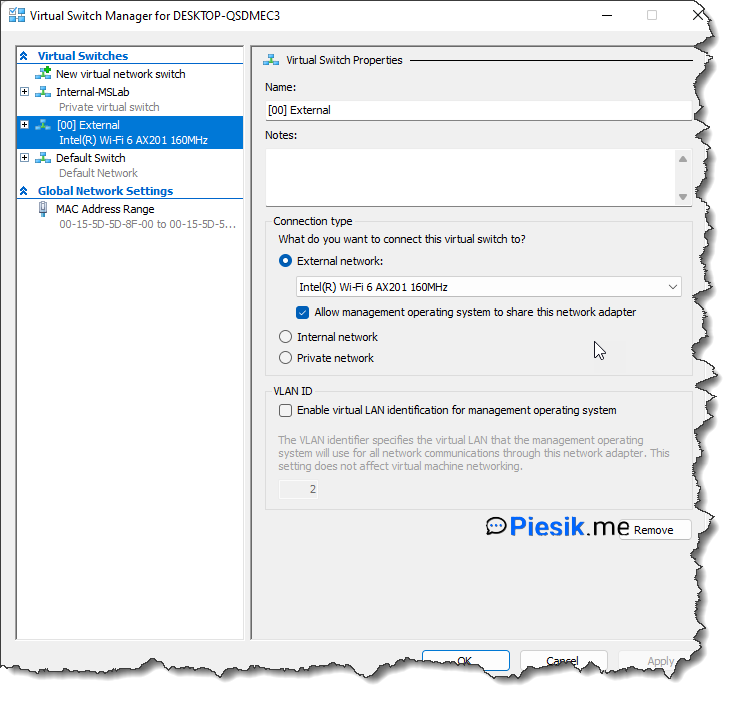
- Go to the Device Manager and select the Microsoft Network Adapter Multiplexor Driver.
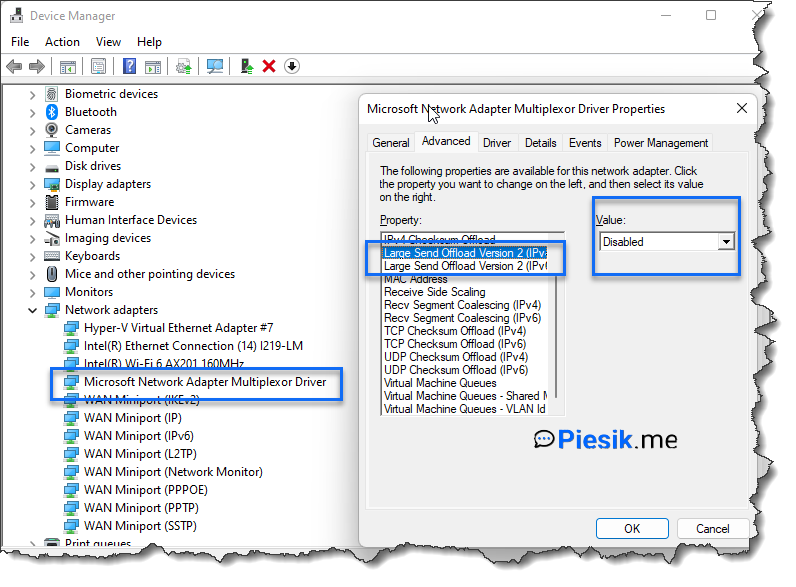
- Go to the Properties tab > Advanced > and find two settings named: Large Send Offload Version 2 for the IPv4 and IPv6. For both settings set up as disabled.
And it’s everything!
Looks similar to the previous post? Of course. Here just need to select a different driver instead of the Wi-Fi card.
Works perfectly!

